Introduction
As we continue to explore Angular development, we’ve discussed the key components and building blocks. In this blog post, we want to talk about how to pass information and data between the template and the logic part, which is a crucial feature in Angular development. This is where Data Binding comes in.
In Angular, Data Binding is a core concept that connects a component’s view (the template) to the component’s class (the logic) and vice versa. It allows developers to create dynamic and interactive web applications by updating the user interface automatically based on changes in the data source or input.
In this blog post, we will delve deeper into the concept of Data Binding in Angular. We will explore the different types of Data Binding, and how they work, and provide code snippets and examples to explain it in an easy-to-understand manner.
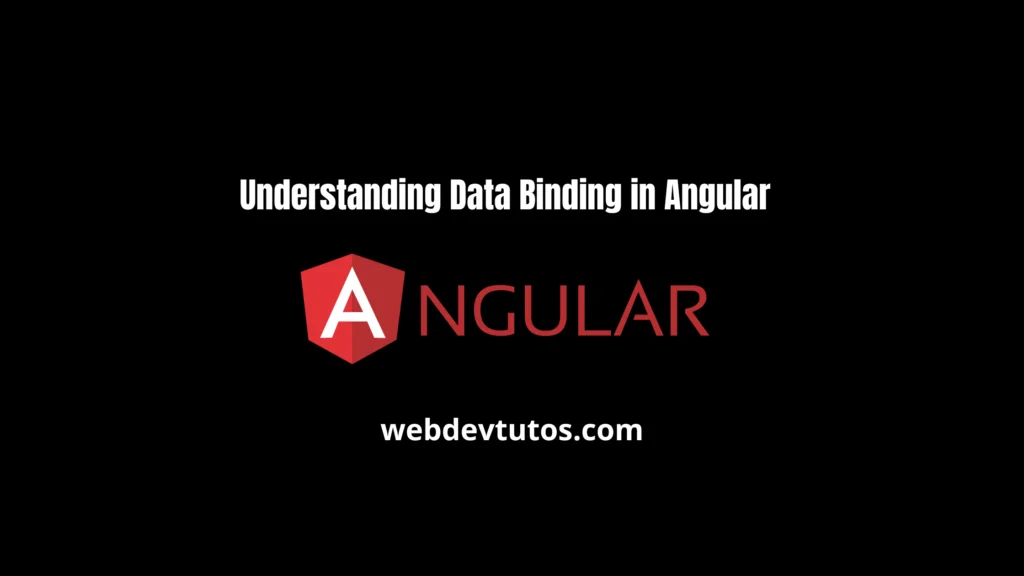
What is Data Binding In Angular
Data Binding connects the template with the component class allowing both parts to interact with each other. Angular has four types of Data Binding, which include Interpolation, Property Binding, Event Binding, and Two-Way Binding.
1- Interpolation:
Interpolation is the simplest form of Data Binding. It displays data in the template or HTML document by binding an expression into text using double curly braces {{ }}. For example, suppose we have a property named “name” in the component class, {{ name }} can be used to show its value in the template.
// This is your component class
import { Component } from '@angular/core';
@Component({
selector: 'app-root',
templateUrl: './app.component.html',
})
export class AppComponent {
title = 'Hello, Angular!';
}
<!-- This is your HTML template -->
<h1>{{ title }}</h1>In the component class, we have a property named `title` that holds the string `’Hello, Angular!’`. In the HTML template, we use interpolation with the syntax `{{ }}` to display the value of the `title` property. When Angular renders this component, it will replace `{{ title }}` with the text `’Hello, Angular!’`.
2- Property Binding:
Property Binding allows us to bind a value to an HTML element’s property or attribute. We use square brackets [] around the property name to indicate that it is a property binding. Say we have a property named “imageUrl” in the component class, then [src]=”imageUrl” can be used to bind that property to the src attribute of an img element.
// This is your component class
import { Component } from '@angular/core';
@Component({
selector: 'app-root',
templateUrl: './app.component.html',
})
export class AppComponent {
imageUrl = 'https://example.com/path/to/image.jpg';
}<!-- This is your HTML template -->
<img [src]="imageUrl">In the above example, the `AppComponent` has a property named `imageUrl` that holds the URL of an image. In the HTML template, we use property binding with the syntax `[src]=”imageUrl”` to bind the `imageUrl` property to the `src` attribute of an `img` element. When Angular renders this component, it will replace `[src]=”imageUrl”` with the actual URL of the image.
3- Event Binding:
Event Binding is used to handle events raised by the user. Events include mouse clicks, keyboard inputs, and others. Any event can be bound using the parentheses () followed by the event name. When an event occurs, the function with that name specified in the component class is called. For example, (click)=”onButtonClick()” can be used to trigger a function called “onButtonClick()” when we click a button.
// This is your component class
import { Component } from '@angular/core';
@Component({
selector: 'app-root',
templateUrl: './app.component.html',
})
export class AppComponent {
count: number = 0;
onButtonClick() {
this.count++;
alert('Button clicked ' + this.count + ' times.');
}
}<!-- This is your HTML template -->
<button (click)="onButtonClick()">Click Me!</button>In the `AppComponent` above, we define a method `onButtonClick()` that increments the `count` property by one and alerts the user with the current count. In the HTML template, we use event binding with the syntax `(click)=”onButtonClick()”` to bind the `onButtonClick()` method to the click event of the button element. When the user clicks this button, Angular calls the `onButtonClick()` method.
4- Two-Way Binding:
Two-way Binding combines Property Binding and Event Binding in a single syntax [( )]. It allows us to bind a property’s value to an input element and respond to changes in the value from the element. For example, [(ngModel)]=”userName” can be used to bind the input’s value to the component’s property called “userName”.
// This is your component class
import { Component } from '@angular/core';
@Component({
selector: 'app-root',
templateUrl: './app.component.html',
})
export class AppComponent {
userName: string = '';
onInputChange() {
console.log(this.userName);
}
}<!-- This is your HTML template -->
<input [(ngModel)]="userName" (ngModelChange)="onInputChange()" placeholder="Enter your name">
<p>Hello, {{userName}}!</p>In the `AppComponent` above, we define a property `userName` and a method `onInputChange()` that logs the current value of `userName` every time it changes. In the HTML template, we use two-way binding with the syntax `[(ngModel)]=”userName”` to bind the `userName` property to the input element. We also bind the `ngModelChange` event to the `onInputChange()` method, which will be called every time the input’s value changes. With this setup, the paragraph below the input will automatically update to greet the user by the name they input.
Conclusion:
Data Binding is an essential concept in Angular development. It helps manage a component’s data flow between the class and the template, creating dynamic web applications. In this blog post, we’ve discussed the four types of Data Binding in Angular, with examples of how they are used. Start exploring these concepts and take advantage of Angular’s Data Binding feature to improve your application’s functionality and user experience. Happy coding!